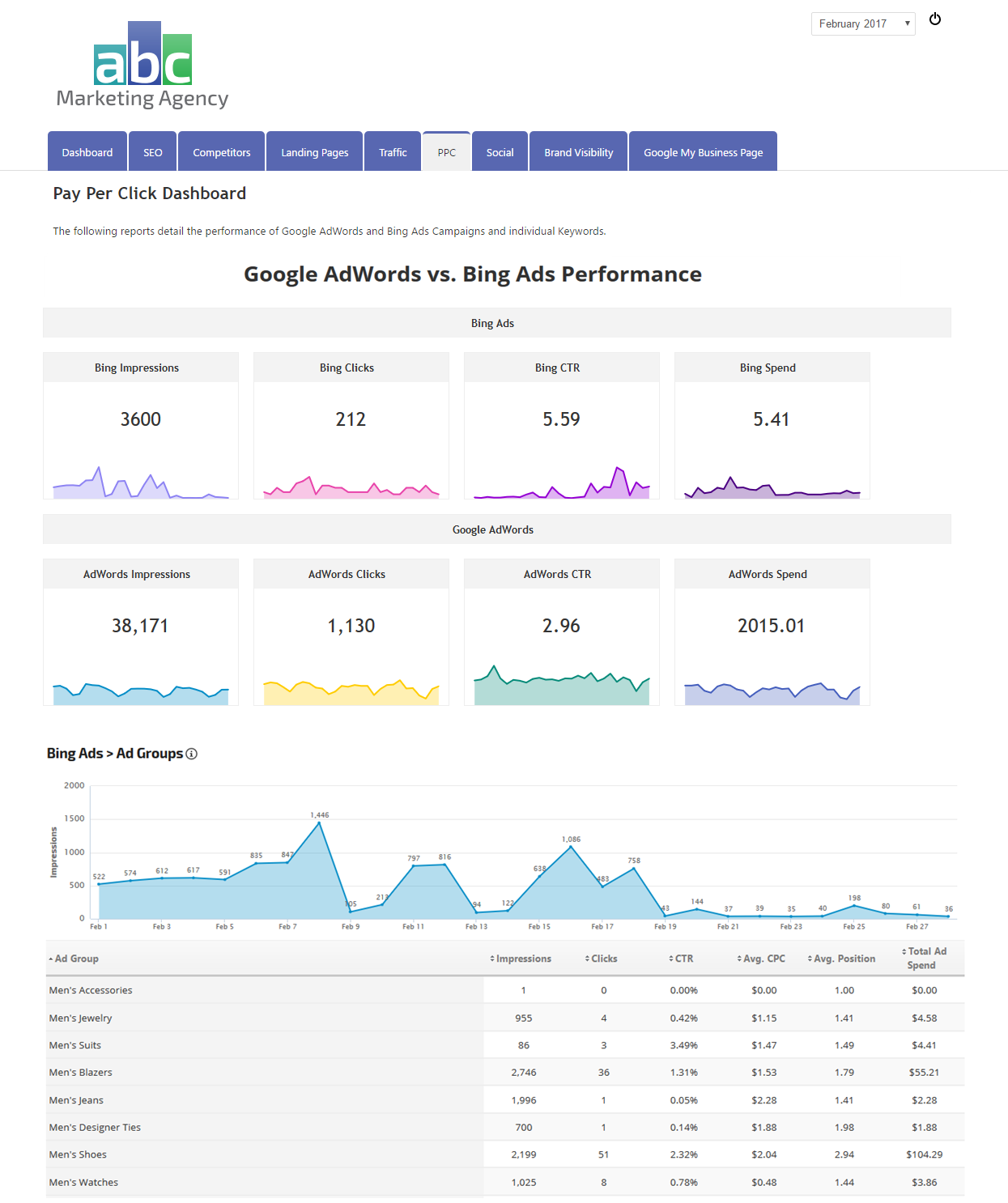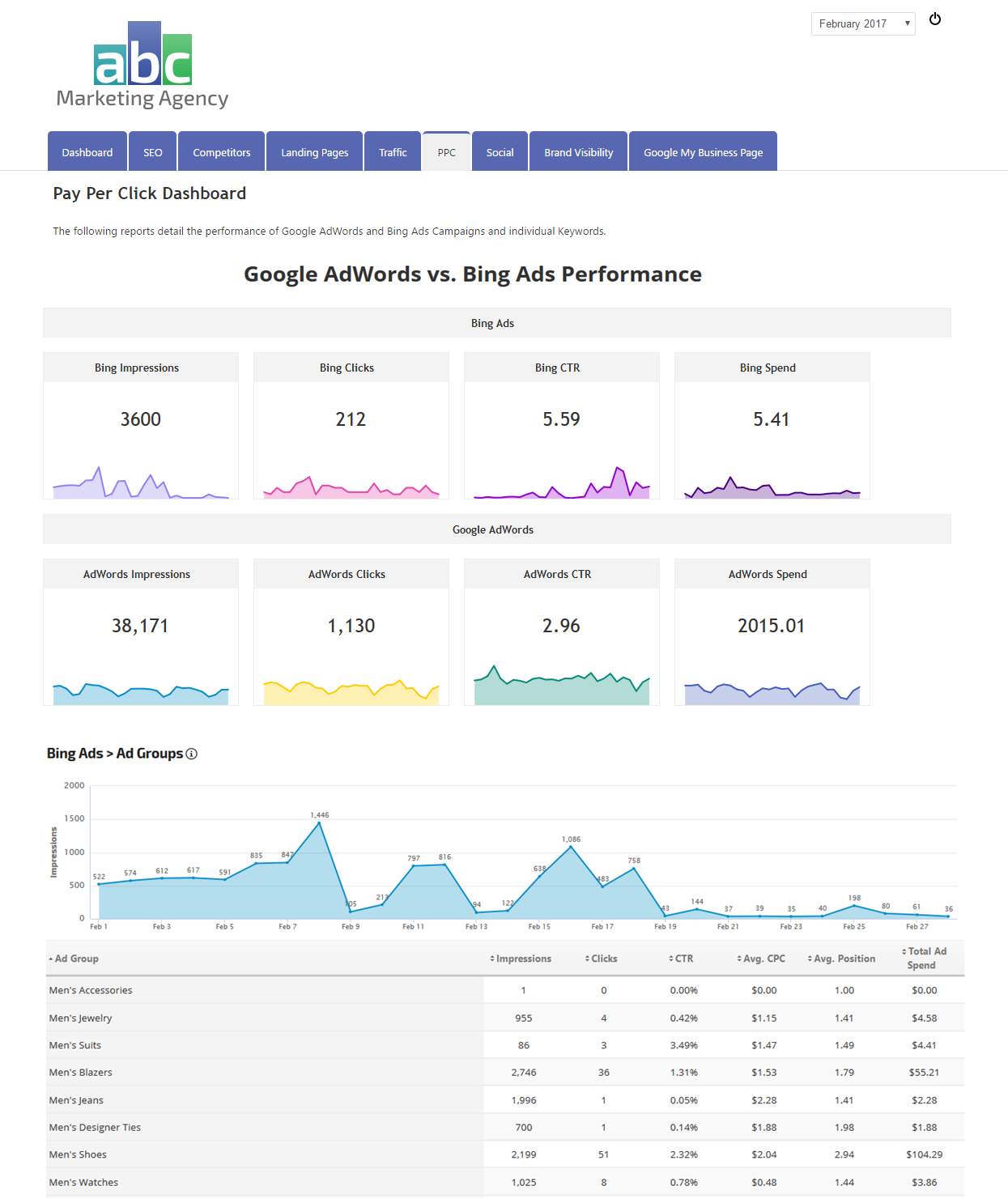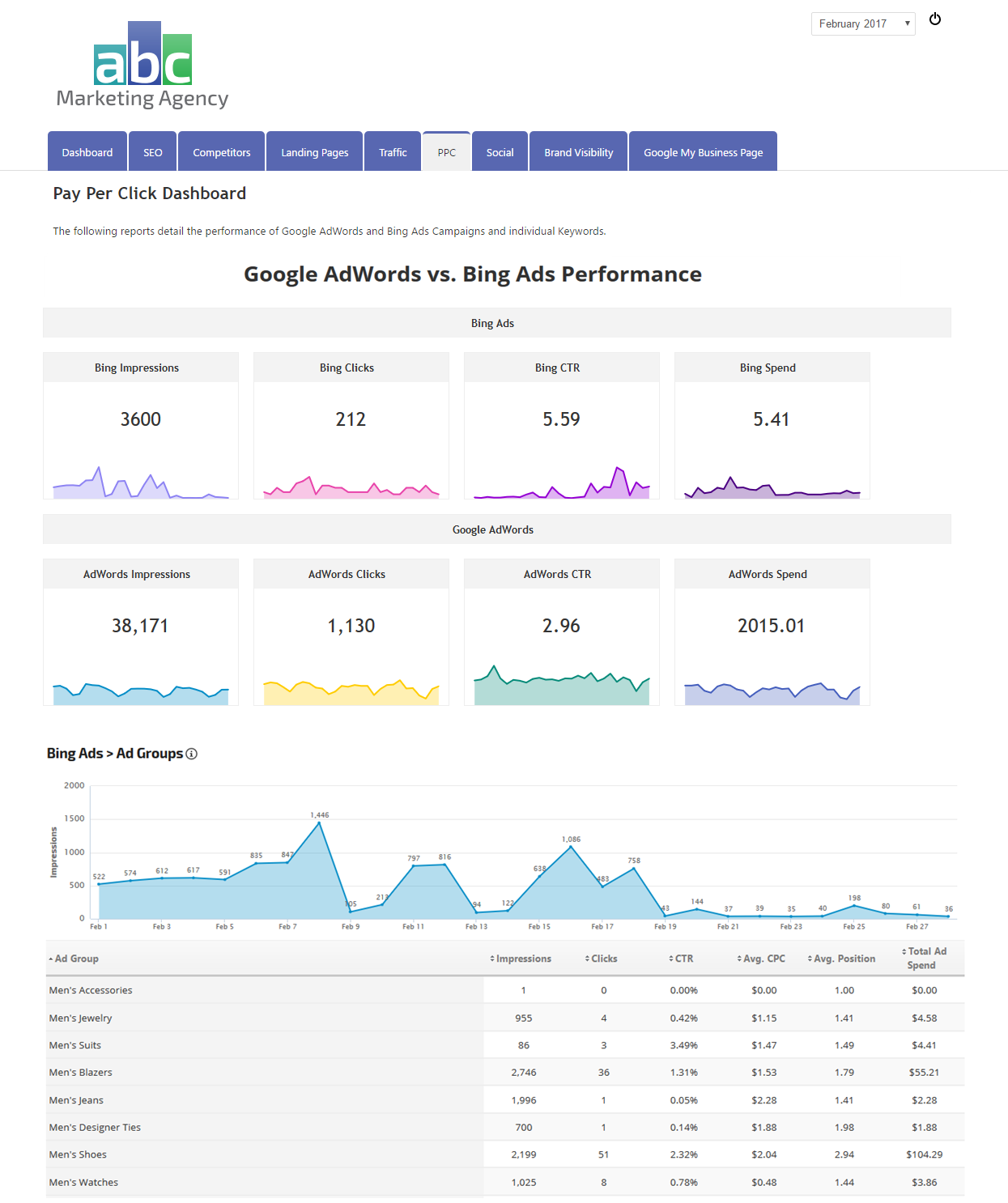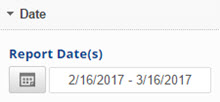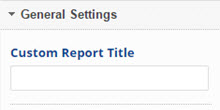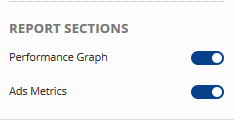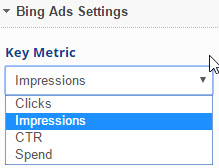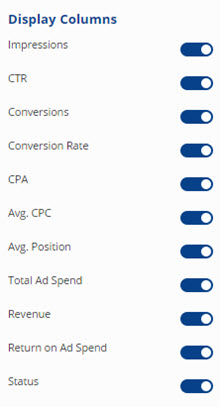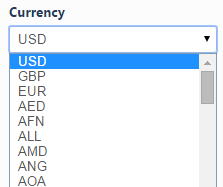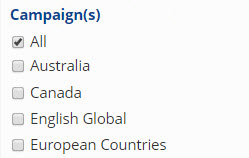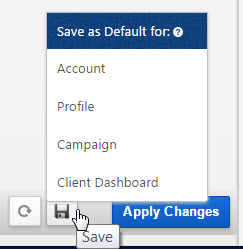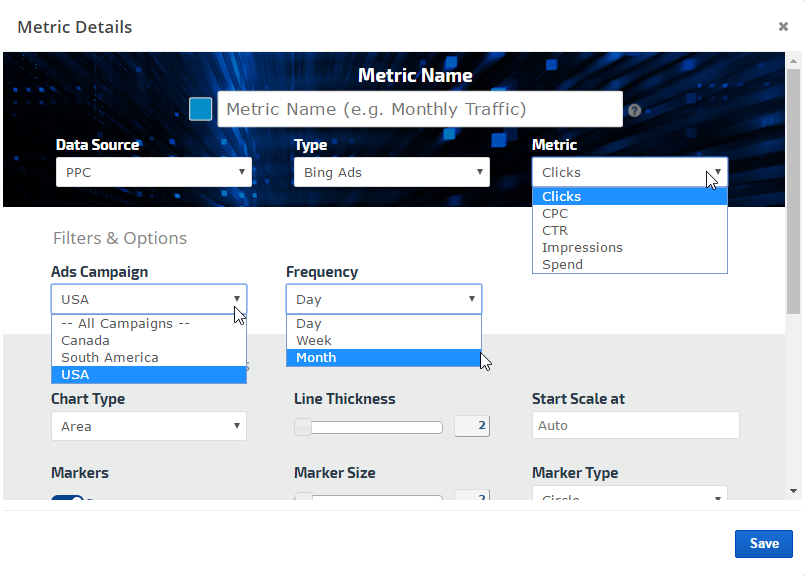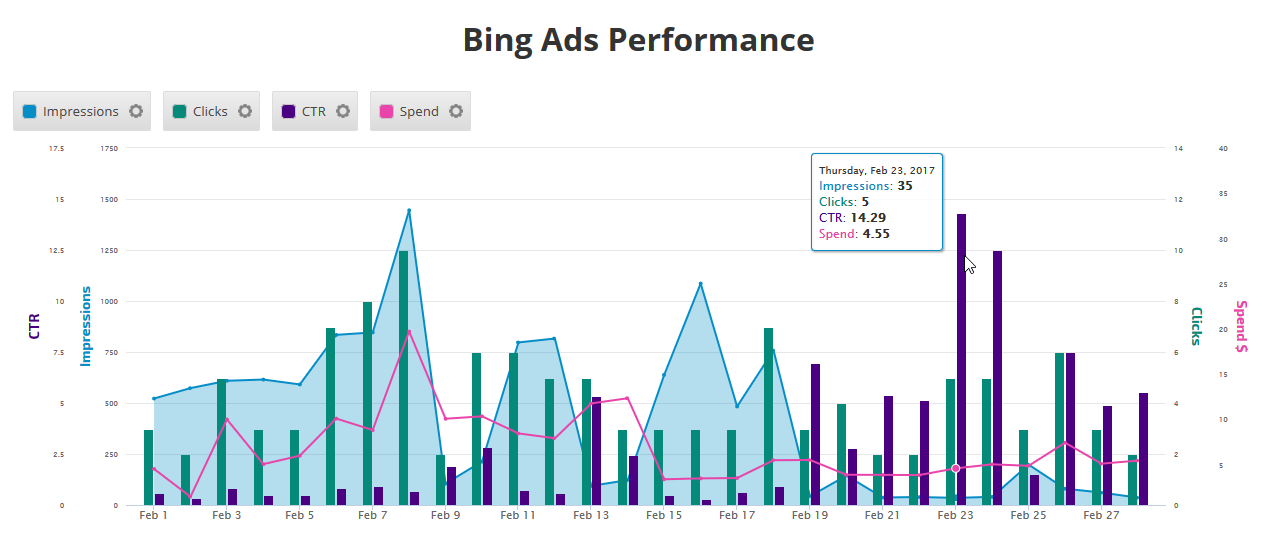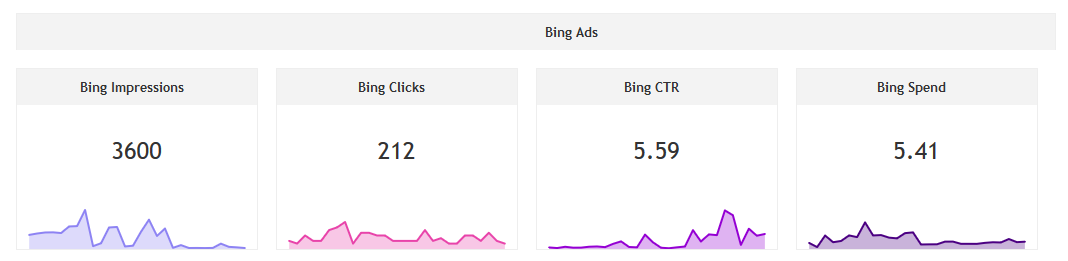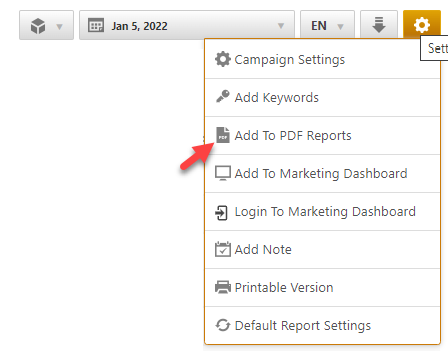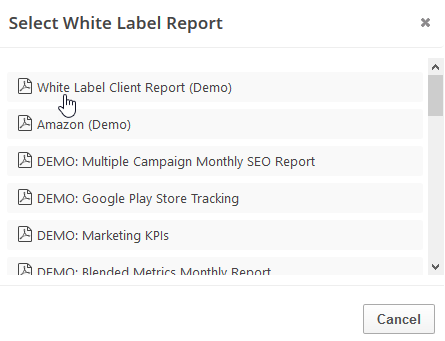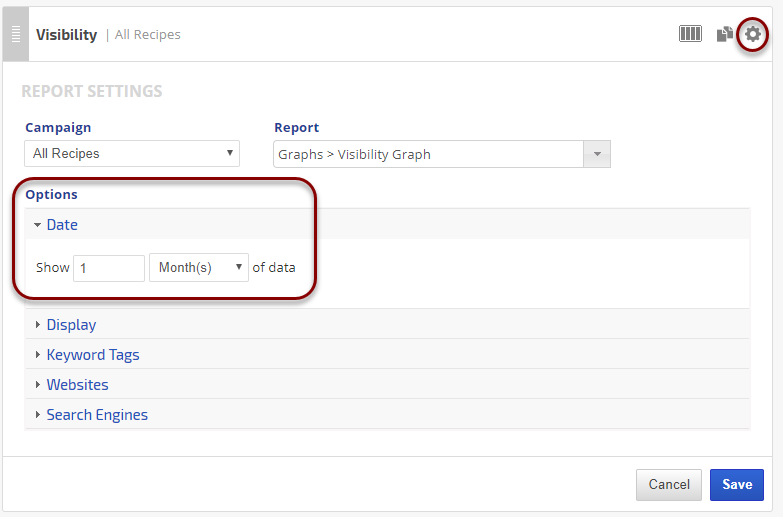The
Bing Ad Groups report provides data on the performance of ad groups in the Bing Ad account that has been connected to the domain's campaign in Rank Ranger.
The report includes a graph displaying the results associated with the Key Metric you select (clicks, impressions,
CTR, or spend) as well as a variety of ad group metrics displayed in tabular format.
The graph and tabular presentations of Bing Ads data can be either displayed or hidden based on user preference, and like all Rank Ranger reports, it can be added to a
client dashboard, a
marketing dashboard or
automated PDF reports that are sent by email.
Important! In order to view this report, you must
authorize a connection to a Bing Ads account.
The Bing Ads
Ad Groups Performance graph displays the results associated with the Key Metric you select in the Report Options (e.g., clicks, impressions, CTR, and spend) for the date range you have chosen.

The
Ad Metrics table displays the Ad Group name, ad impressions, ad clicks, CTR (click through rate),
conversions,
conversion rate, CPA (cost per action), average
CPC (cost per click), average ad position, total ad spend, revenue, return on ad spend and the ad group's status (Enabled or Disabled).
The table can be sorted by any of the columns, either in ascending or descending order, by clicking on the header of the column you want to sort by.
Bing Ads Reports & Graphs
A white label
marketing dashboard can be used to highlight Bing Ads performance.
In this example, a text box is used to introduce the report that includes
Metric Widgets comparing PPC metrics from Bing Ads and Google AdWords campaigns, followed by the Bing Ad Groups Performance graph trending impressions, and a table displaying all available metrics (you may choose to highlight specific metrics and hide others).