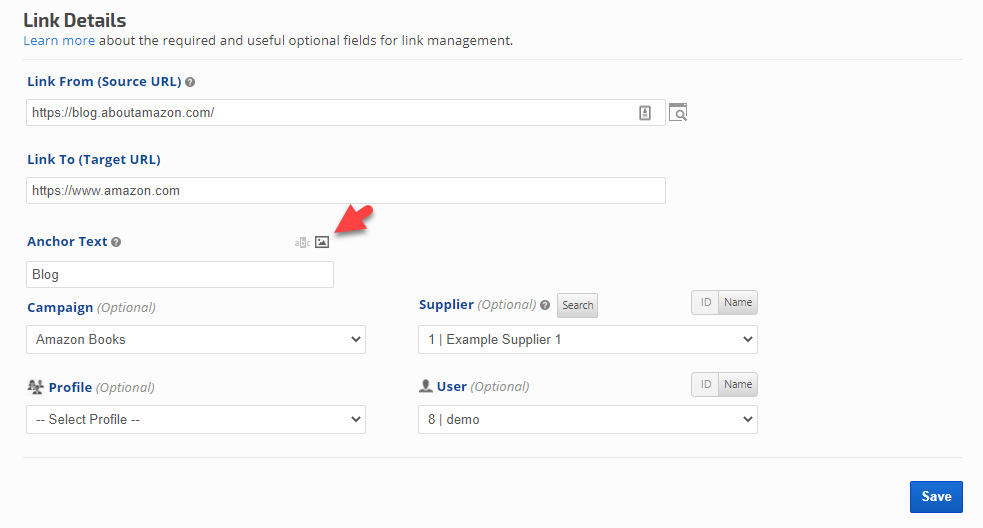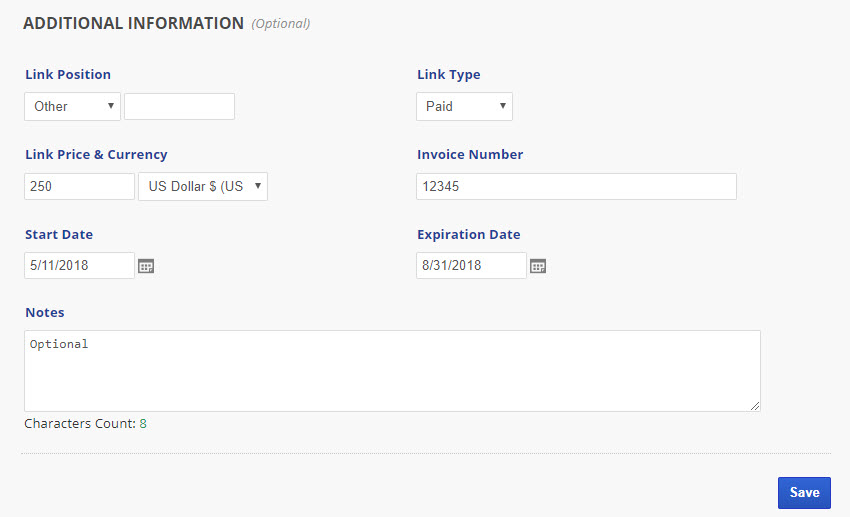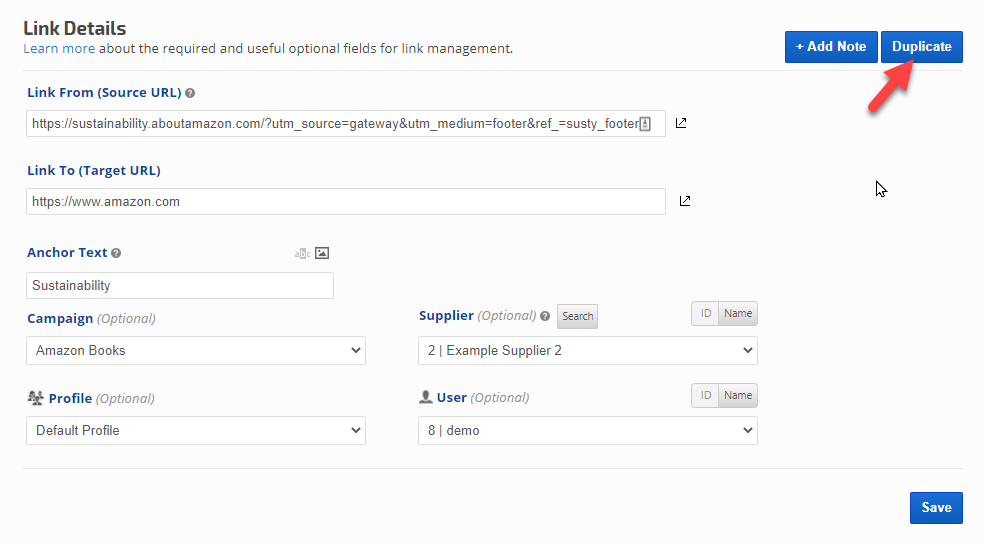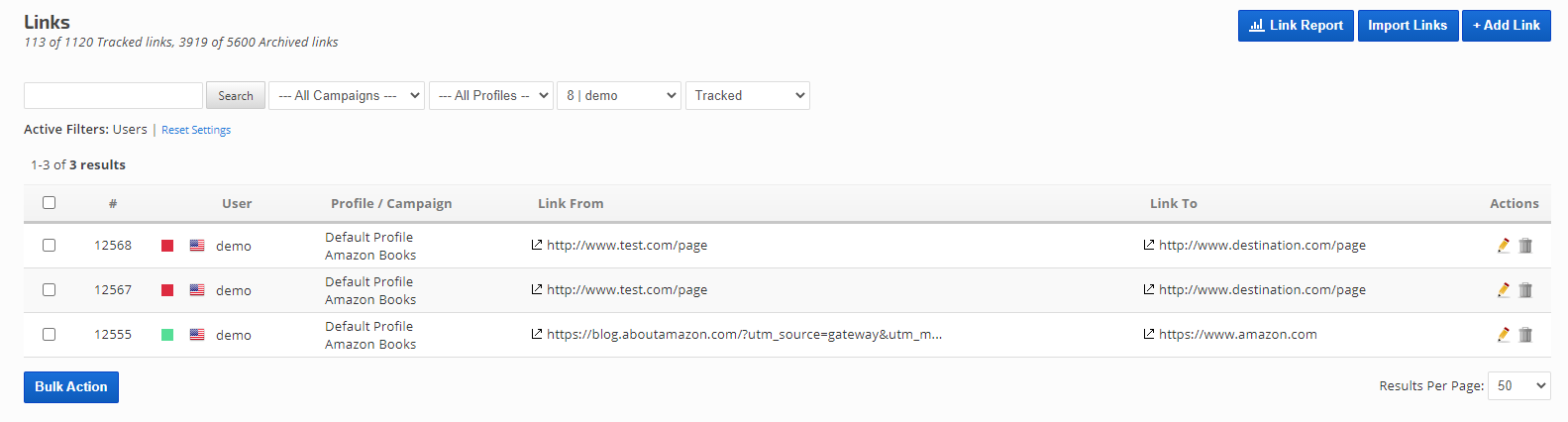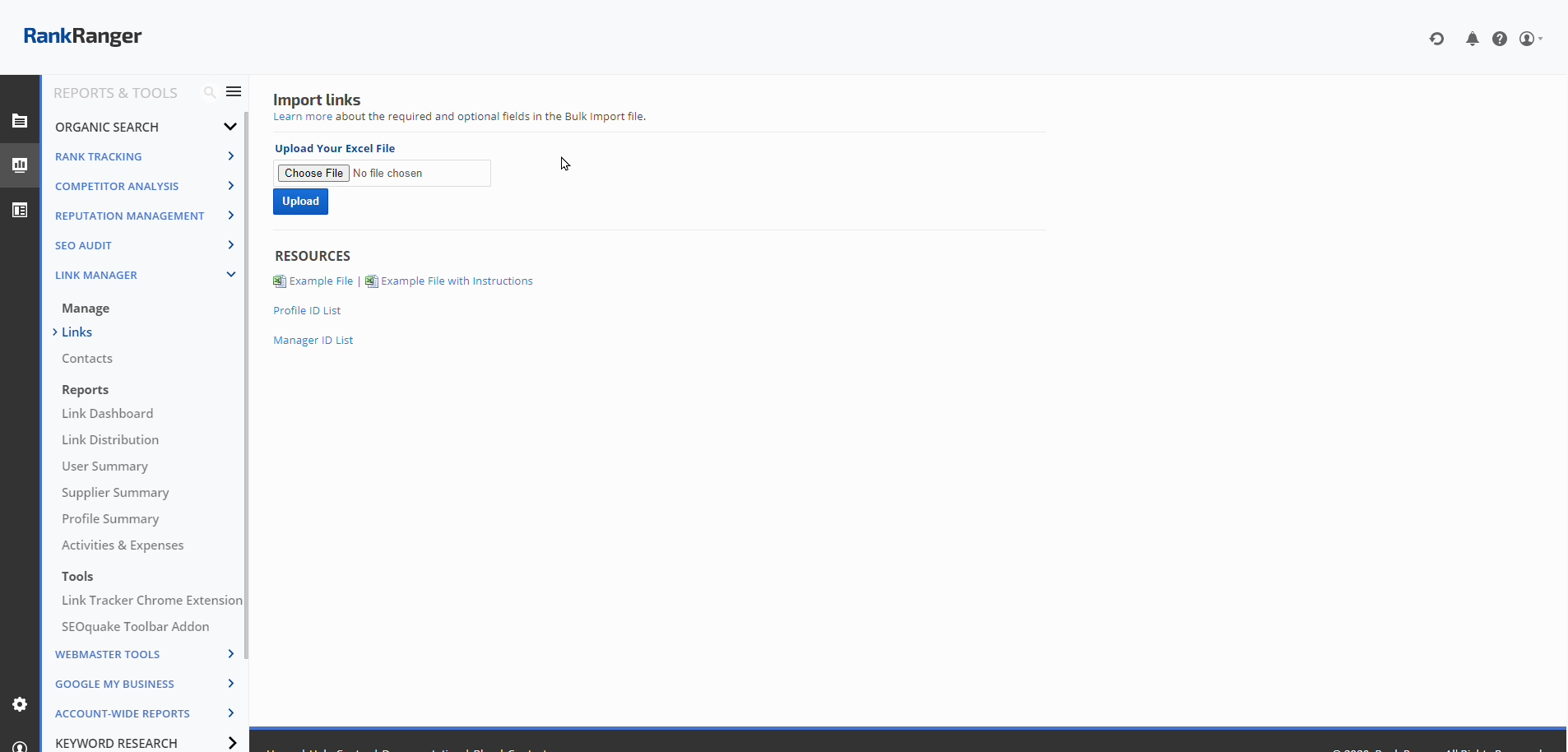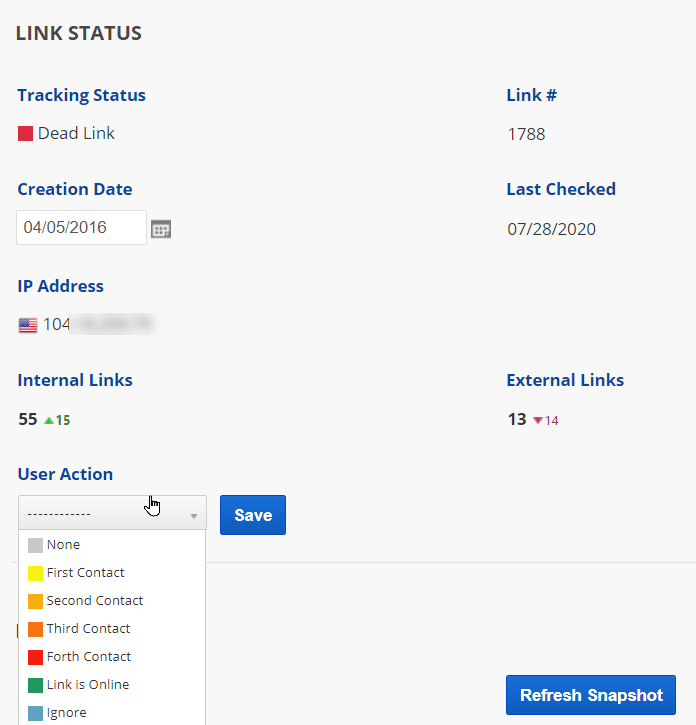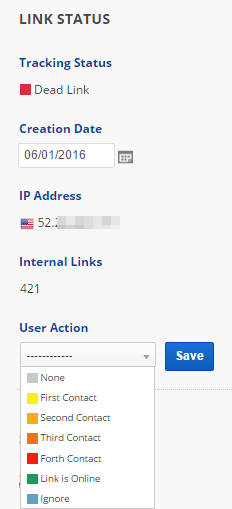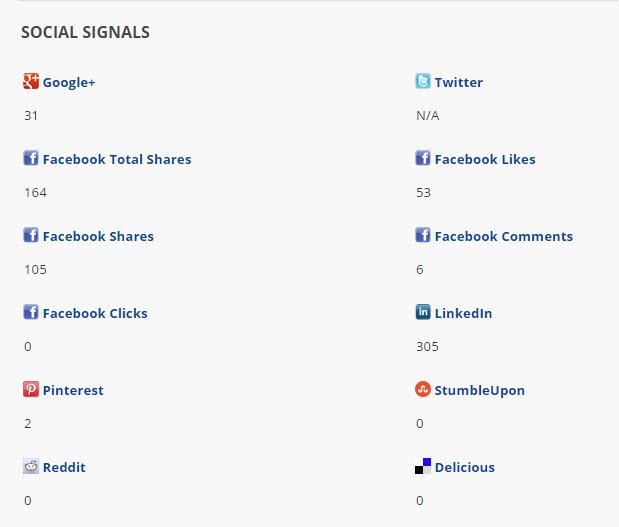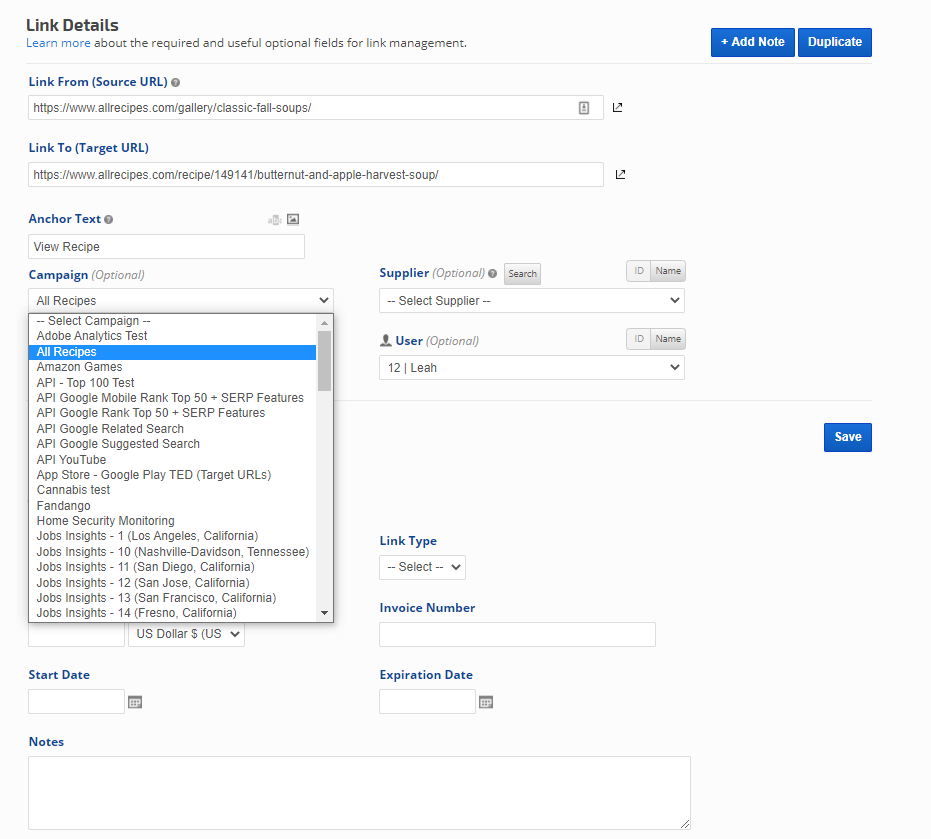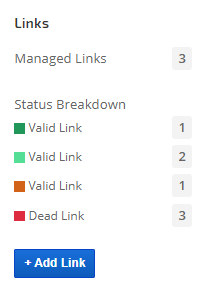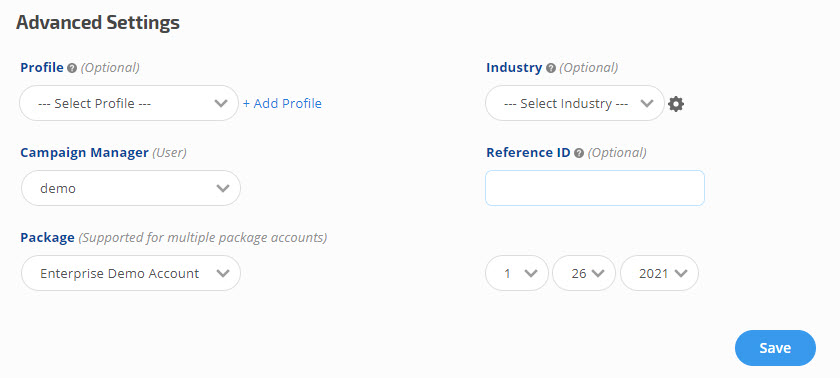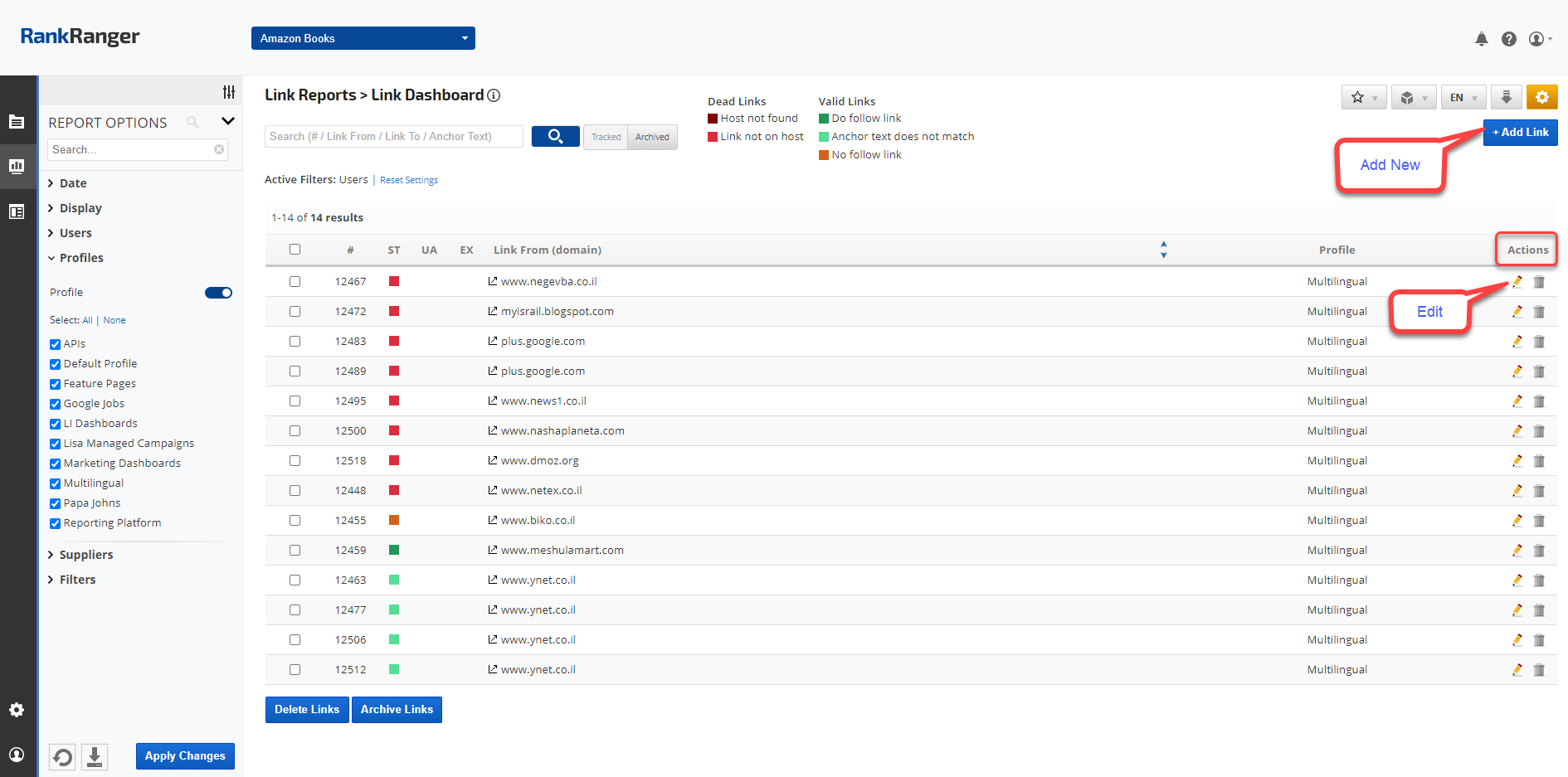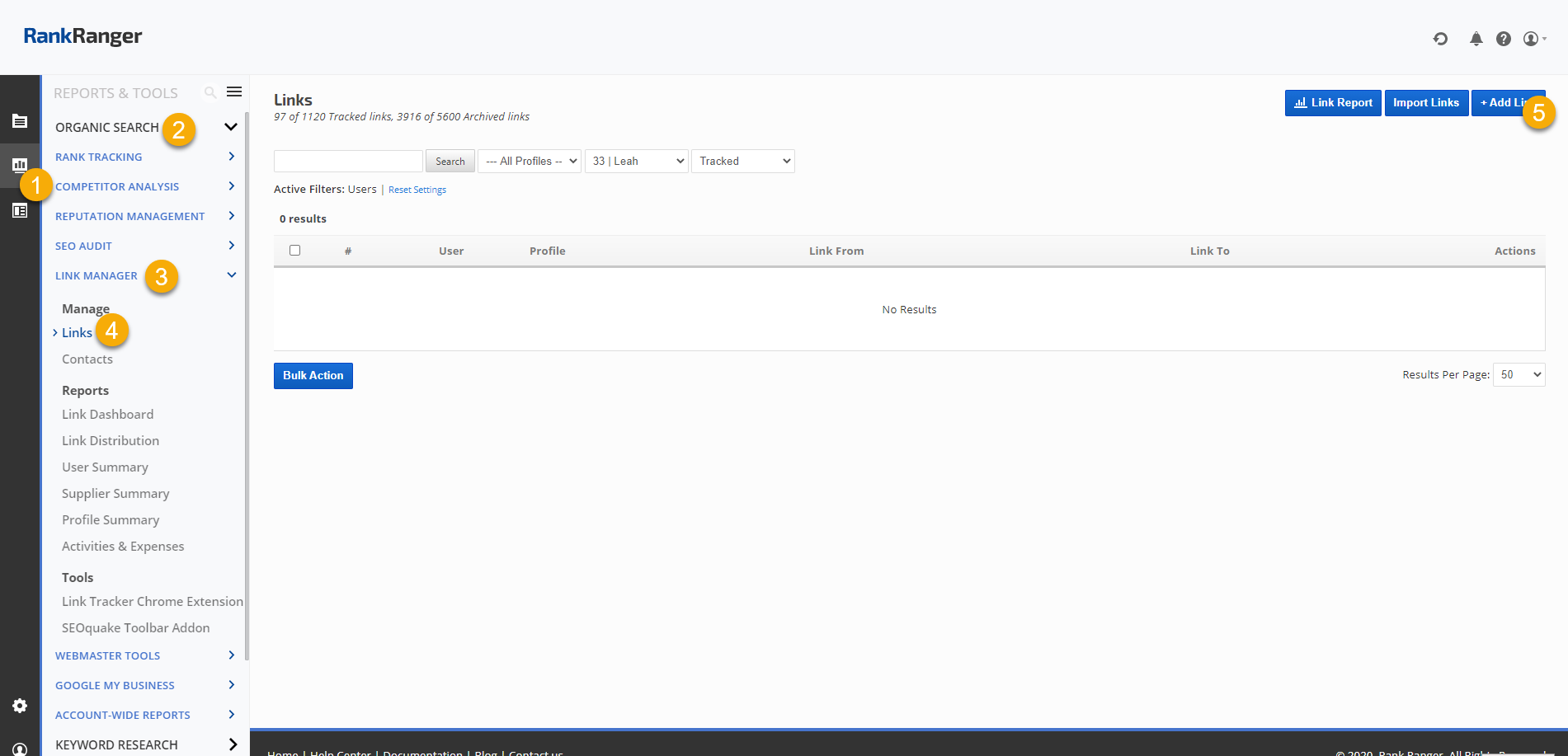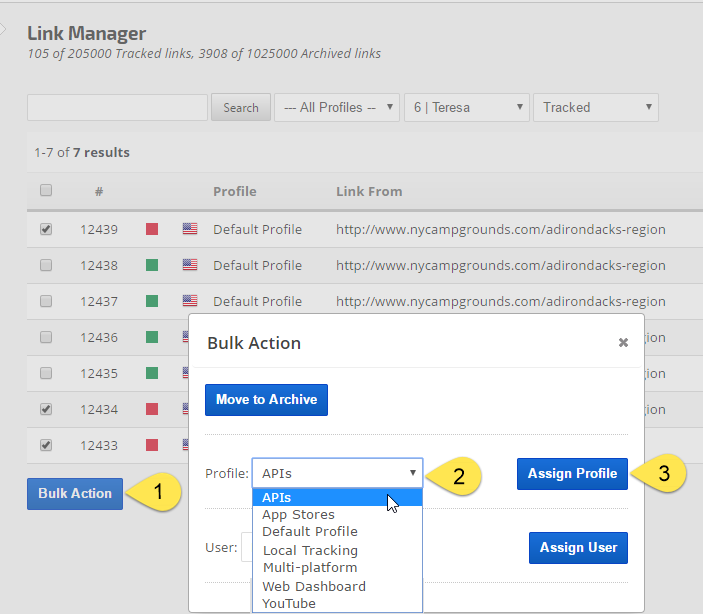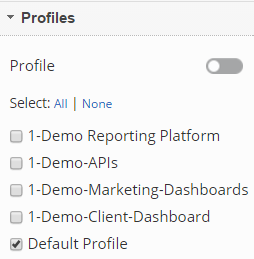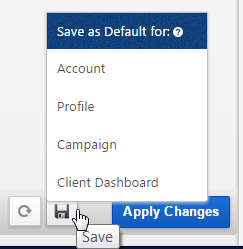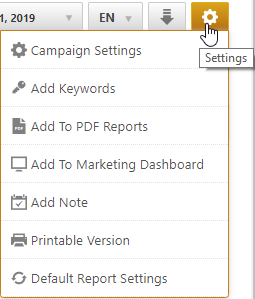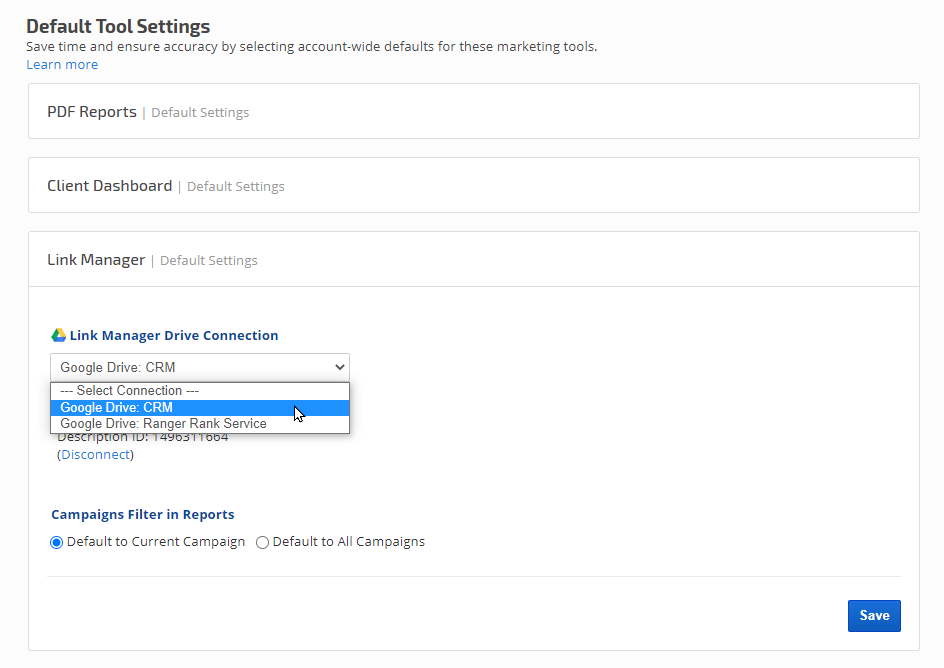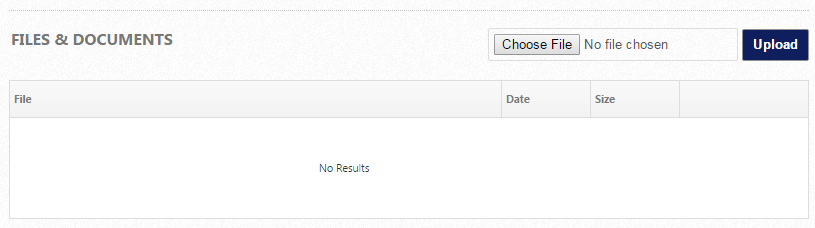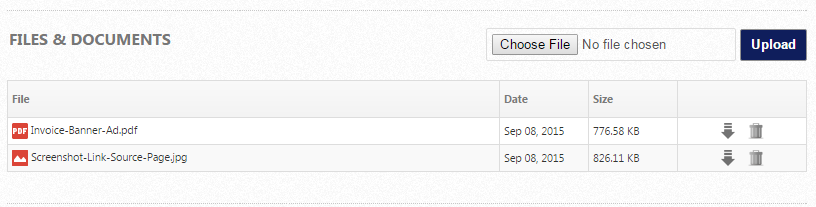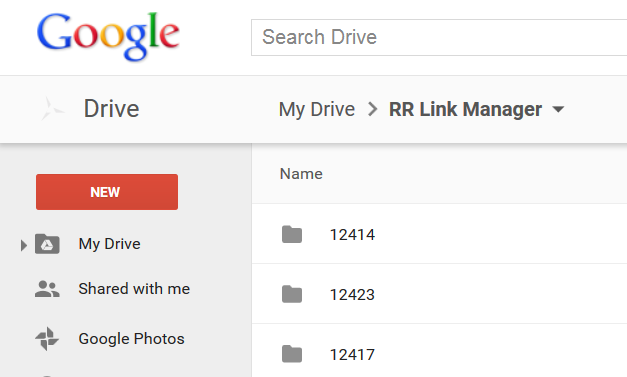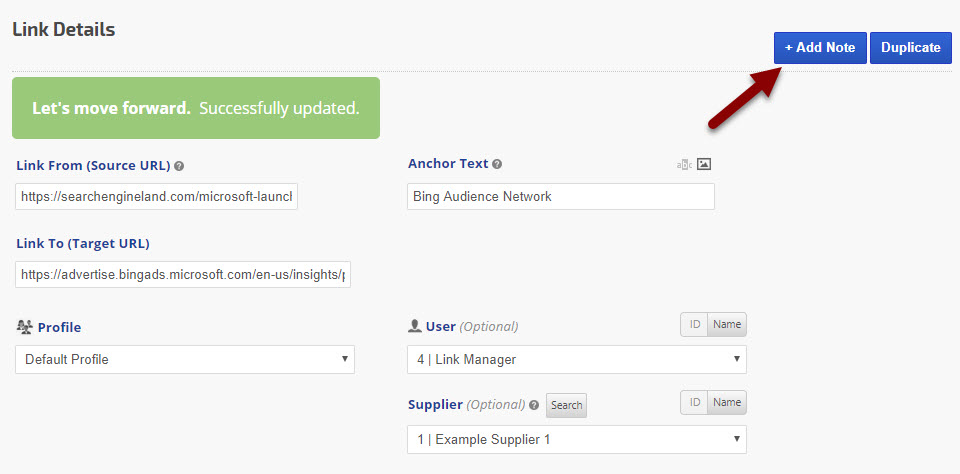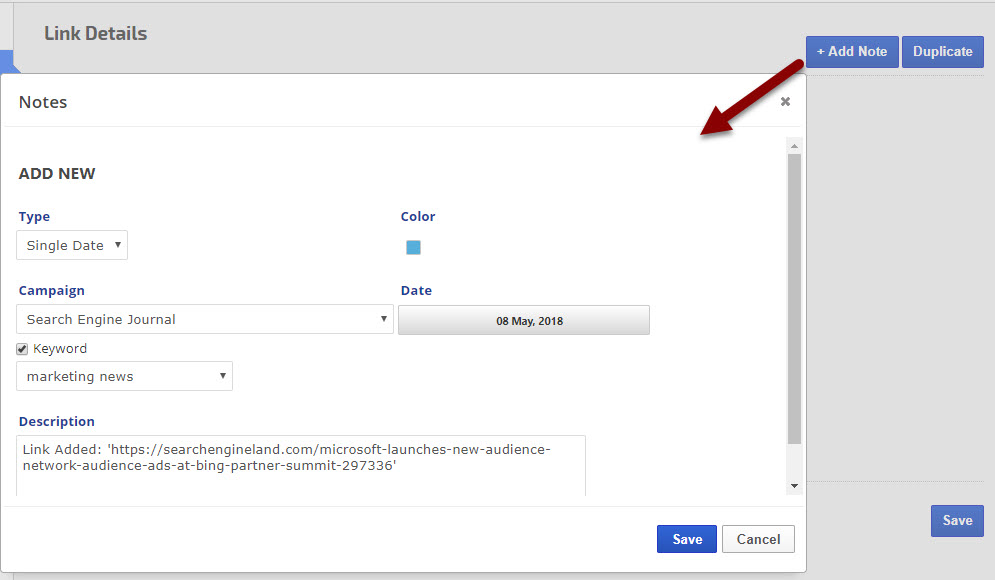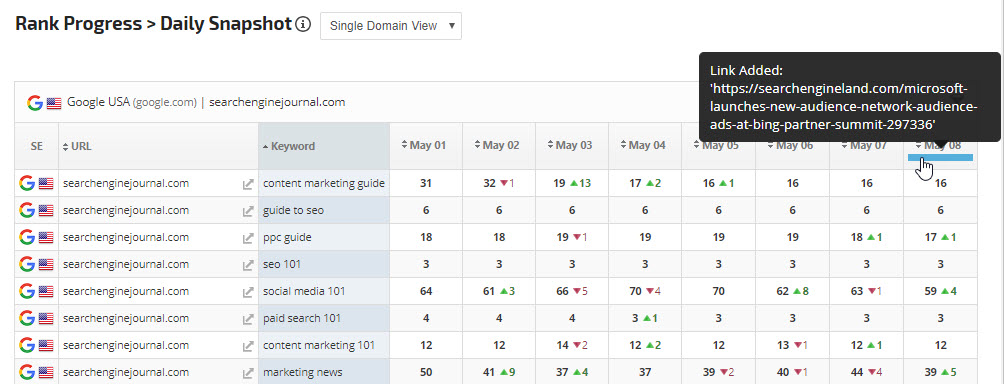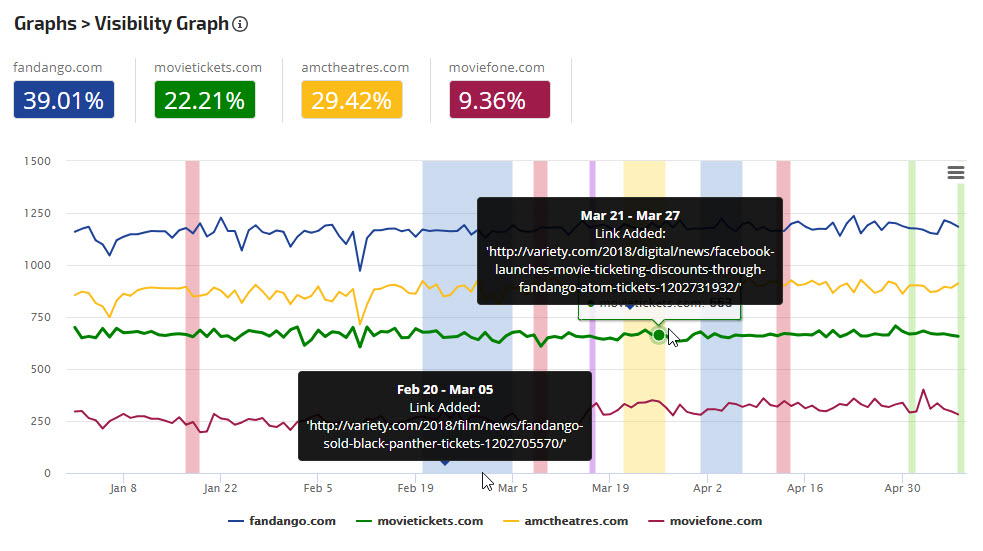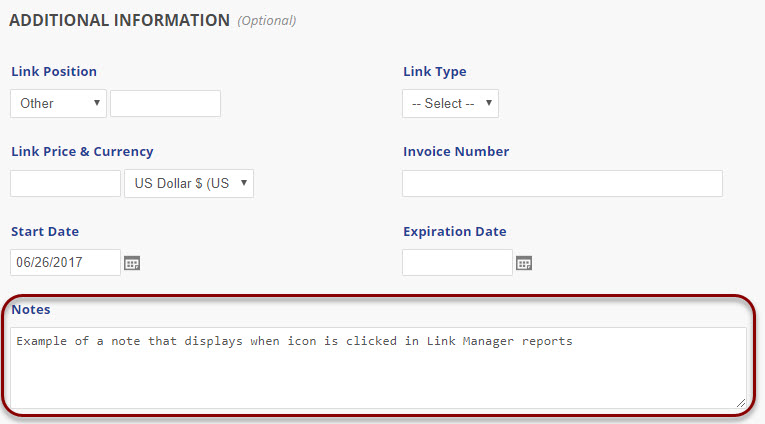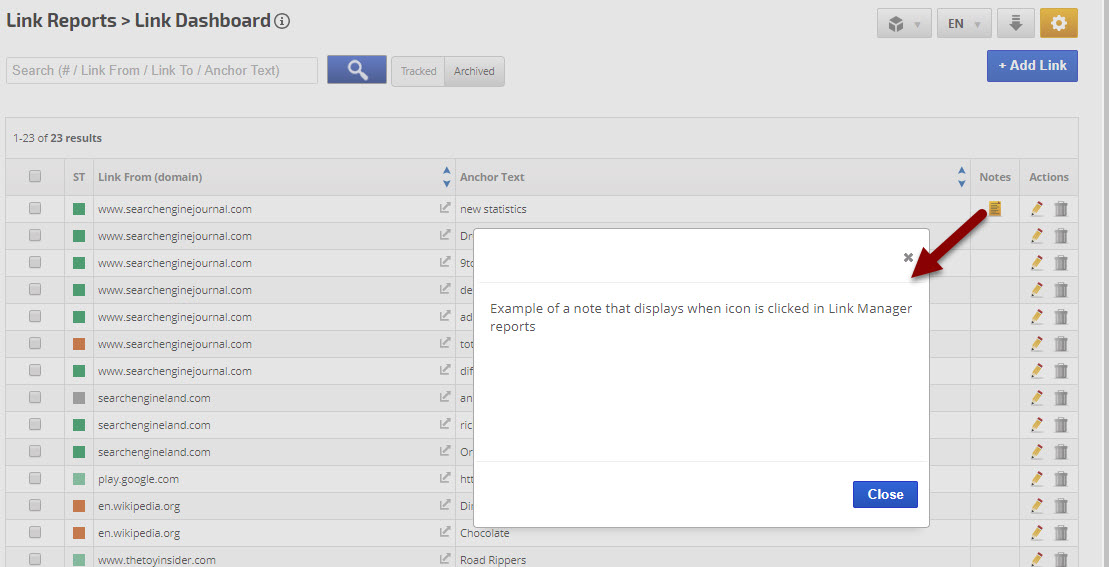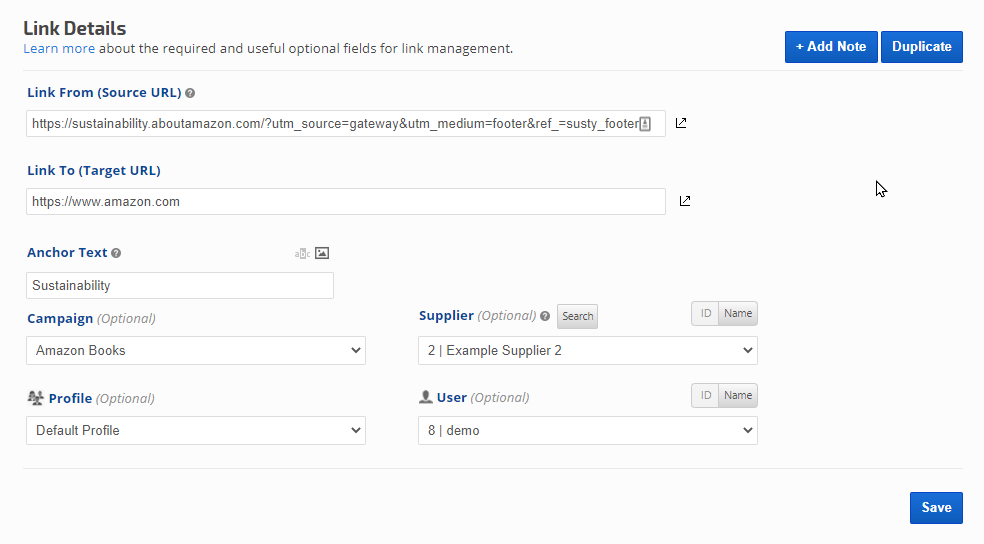Option to Bulk Import from Backlinks Explorer
There is an option to bulk import using Backlinks Explorer. The details could be found in the Backlinks Report documentation
Prepare Bulk Import Data
Download the Link Import Example file, obtain your Profile ID and Manager ID lists and enter the required Link data and any optional data that you might need in the future. Entering optional data using the spreadsheet will save you time in the future because after you've imported the file, changes must be made manually in each
Link Details screen. The example file is in .xls format, make sure that when you save it you save it as an Excel spreadsheet in .xls format.
Compiling the data for thousands of links can be a challenge!
Consider adding one Profile or small batch at a time. Then after
importing the first batch of links, you can view the reports to help determine if there is additional information you want to include before importing more links.
Import Field Definitions
Column A manager_id (
required) This is very useful if you assign responsibility
for specific links to individuals in your company (or contractors). It
needs to match the
ID number of a Sub-user. This feature enables filtering by the user in the
Link Dashboard,
Link Distribution, and
User Summary report. Before utilizing this feature,
you need to
create Sub-users first. Then add the ID numbers to
the
Links in the spreadsheet before importing.
Column B profile_id (
optional) Profiles allow you to organize rank tracking and
link tracking campaigns into associated groups.
Create Profiles using the customer name, industry name, project name, URL, etc. This field must match the
ID number of a Profile.
Column C campaign_id (
optional) Campaigns allow you to assign link tracking to an associated campaign.
Column D supplier_id (optional) This field allows you to attach a
Link Supplier from your Contacts to a
Link and filter the
Link Dashboard by suppliers, as well as analyzing supplier performance in the
Supplier Summary report. Refer to
Add and Manage Contacts for instructions. This field must match the
ID number of a Contact.
Column E link_from (
required) This is the source page URL, the page that contains the link and anchor text to your target page
. URL format must include http:// or https://
Column F linking_to (
required) This is the destination URL, the target of the link_from page.
URL format must include http:// or https://
Column G anchor_text (
required) This field should contain the exact Anchor Text of the Link that is on the link source page (link_from).
Column H price (optional) If you have paid links and want to analyze them in the
Link Dashboard or the
Activities & Expenses report, you should enter those prices in this field (in order to avoid having to manually enter them in each Link Edit screen later).
Do not enter currency symbols, only numbers.
Column I create_date (optional field and can be populated if the Creation Date should be other than the date when the link was added)
Columns J and
K start_date and
end_date (optional, but required if you want to be able to filter reports by date) These fields are used to filter reports and label
links as
live or expired.
Dates must be in MM-DD-YYYY format.
Column L link_currency (optional) If you have paid links in multiple currencies, you can use
this field to enter the
3 letter currency code for the currency of each link
payment (e.g., USD, EUR, GBP, etc.).
Column M ip_address (optional) If you know the
IP address, you may enter it. If not, Rank Ranger will discover it for you.
Column N invoice_number (optional) You
may use this field to enter invoice numbers for paid links if
you plan to view that data in reports and upload invoices to links.
Column O notes (optional) You may use this field to enter any Notes about the link for your own records.
Column P link_type (optional) This
field can be used to help distinguish between the
following link types, so if you will need that information in your
reports, it should be completed before importing the file:
Column Q link_position (optional) This field may be used to record the position on the page of the
link that was agreed upon:
- Header
- Middle
- Footer
- Other